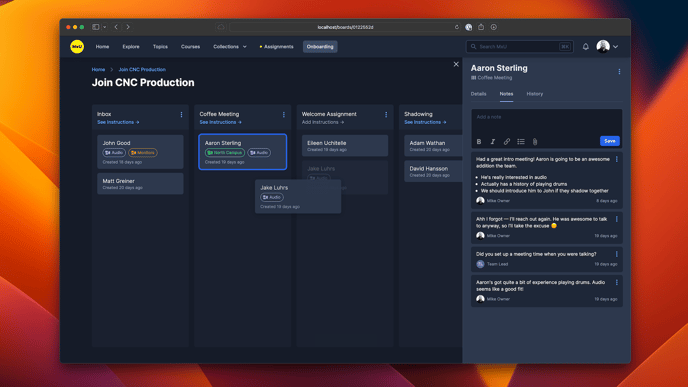Streamline your recruiting workflow with this powerful feature
Check out this video for a great introduction to everything you can do with Onboarding. Keep reading for details, or jump into your onboarding workflow here!
The process a new volunteer goes through as they get plugged in has a direct effect on your entire team. With Onboarding, you can make sure their first experiences are honoring while also taking a lot of pressure off of you — no more forgotten text messages being the difference between getting plugged in or feeling rejected.
Your board is visible to anyone on your team with the Owner or Admin role. They all have the same abilities in Onboarding.
Board Basics
Your workflow is split up into distinct stages — the vertical columns on your board. If you've used another Kanban tool before, this will be very familiar to you!
Each card represents one person as they progress from stage to stage. The card contains their contact information (like email and phone number) and notes you add along the way. As they progress from stage to stage, drag their card along to match. No more having to keep track of someone's progress in your head!
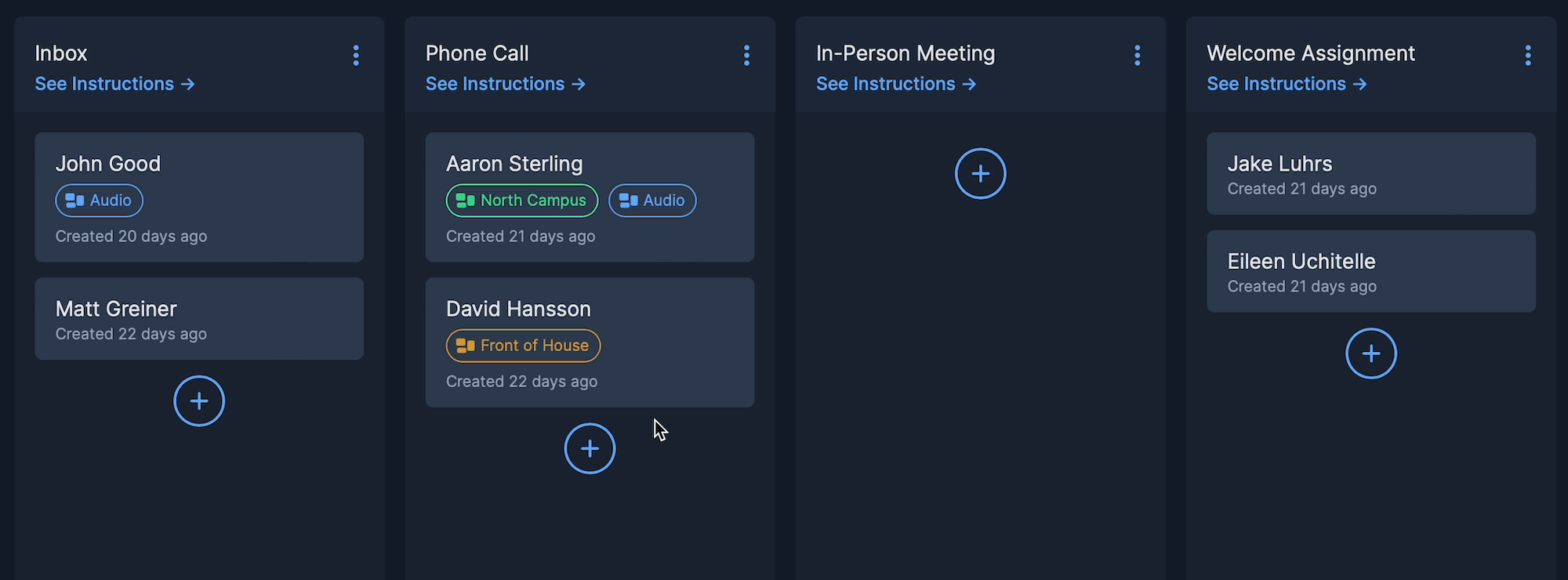
Cards are created in three ways:
- The "New Contact" button toward the top right of the page
- The plus-in-a-circle button in every stage
- Automatically when somebody submits your interest form (covered later in this article)
Read more about workflow cards in this article.
Simplifying Stages
Customize your workflow by adding and re-ordering stages so the process fits your church.
Add a new stage with the button on the right side of your last stage:
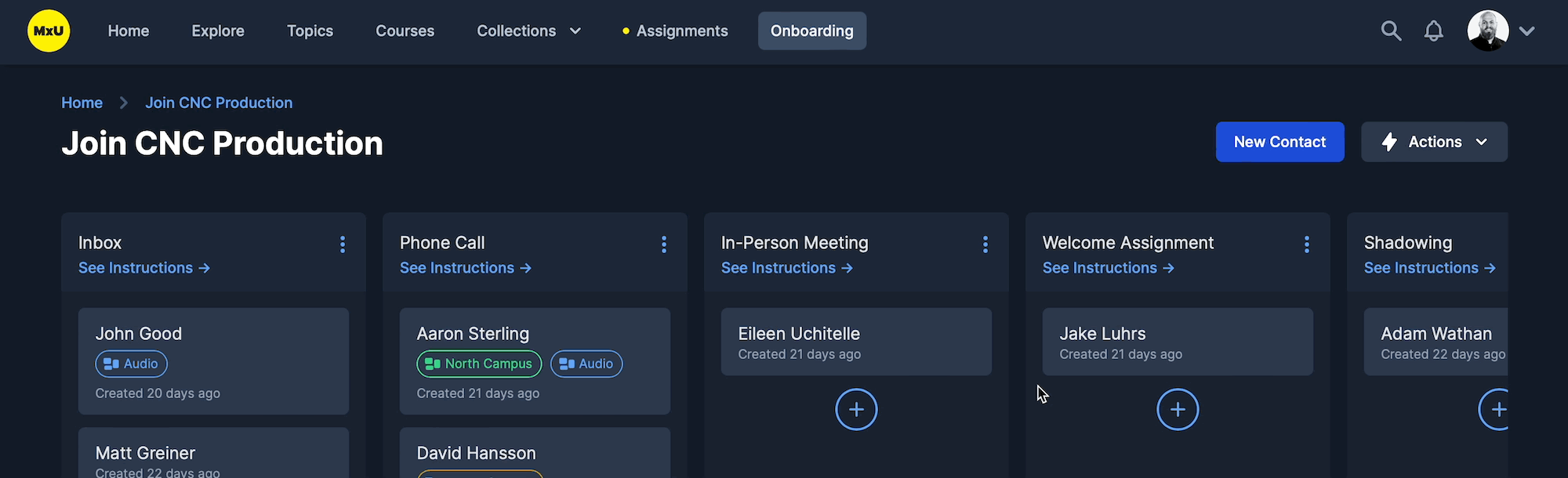
And reorder stages by dragging:
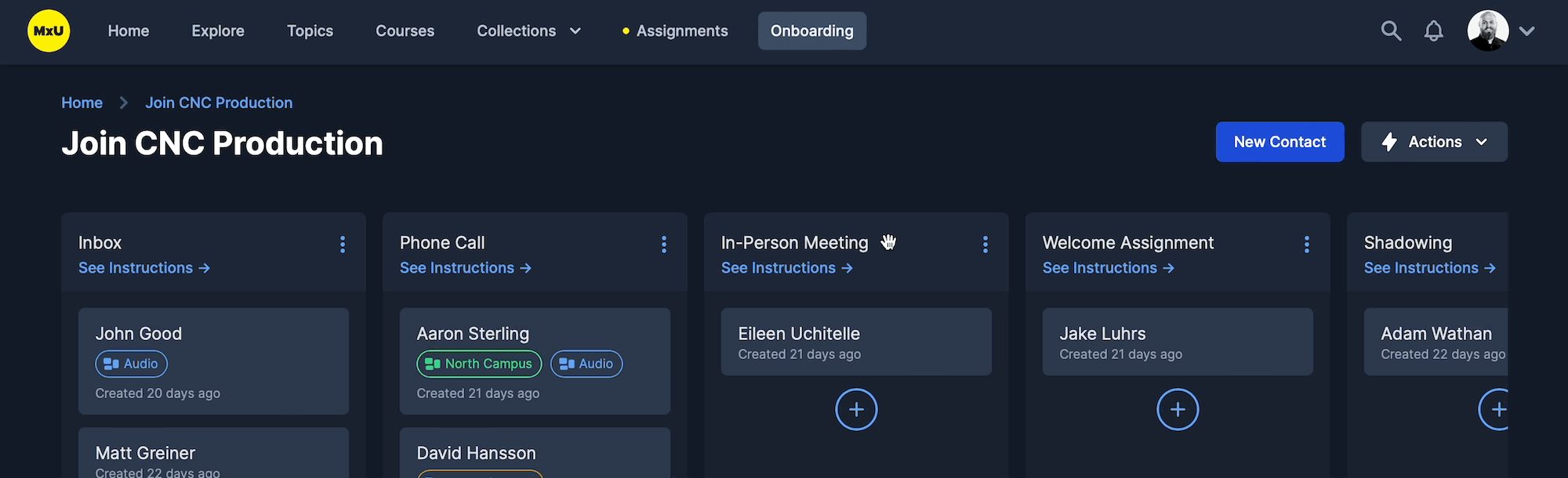
Stage Instructions
A good process is a repeatable process. By adding to a stage's Instructions, you can help streamline the workflow even further. Add things like:
- Particular topics to cover in a conversation
- The location where you like to hold meetings
- Reminders about what's most important about that step in the new volunteer's journey
- When it's time to move the new volunteer into the next stage
In fact, stages in the default workflow have a ton of tips and advice added already. Here's an example for the "Phone Call" stage:
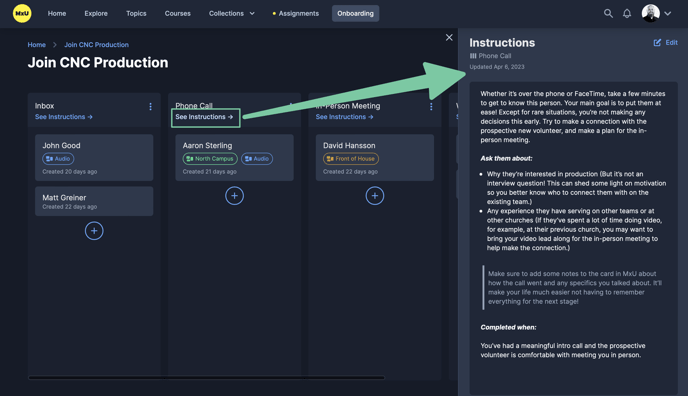
Having good stage instructions helps you delegate steps in the process, too! For example, you might have your video Admin handle the stages after you've had a chance to connect with the new volunteer in person when the new volunteer will be shadowing video roles to start. Both of you adding notes to the card as the person progresses is important in this setup too. Learn more about that here.
You can rename or delete a stage from the three-dot icon by a stage's name. Note that you won't be able to delete a stage that contains any cards.
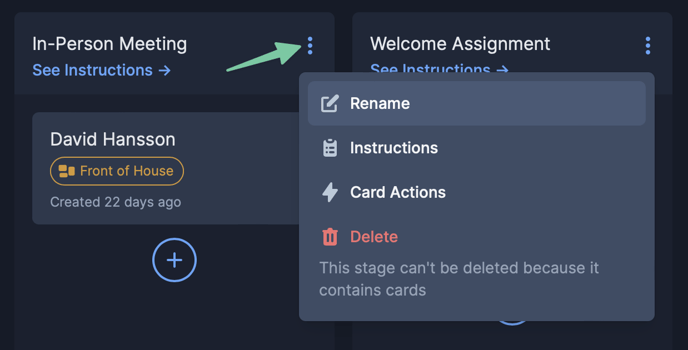
For more about configuring Card Actions, check out this article.
Friendly Forms
Your onboarding board comes with a Form Link that loads a simple form that collects some basic contact information. It looks like this:
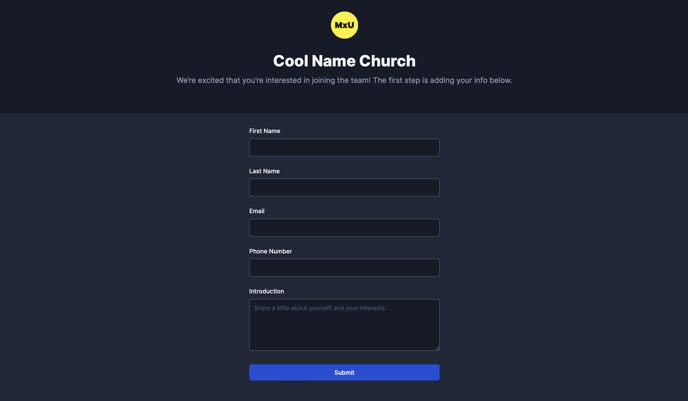
You'll want to share the link to this form anywhere people at your church try to get plugged in — like a "getting connected" page on the church website.
Onboarding helps you get your signup form out there with QR codes and design templates, too. Read more about that here.
Note: this is not the same as your Team Invitation Link. Contacts don't take up a seat in your plan, and can't log in, just by submitting the interest form. You have the option to add them to the team once they're in your workflow. See this article on Card Actions for more.
The form displays your app-wide team name, which the Owner can change in team settings. You can also upload a custom logo to replace the MxU logo on this page. It's also on the team settings page, and only available for the Owner.