Search across all the content in MxU by launching the Search Palette.
On Desktops / Laptops:
-
Click anywhere in the Search field to launch the Search Palette, or press Command+K (Mac) or Control+K (Windows). To close it, click anywhere outside the palette or press Escape.
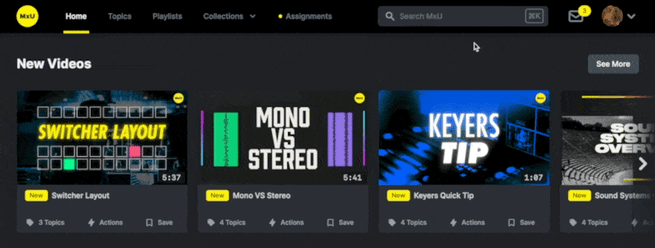
On Phones:
-
Tap the search field to launch the Search Palette. Tap outside of the palette or select a result to close it.
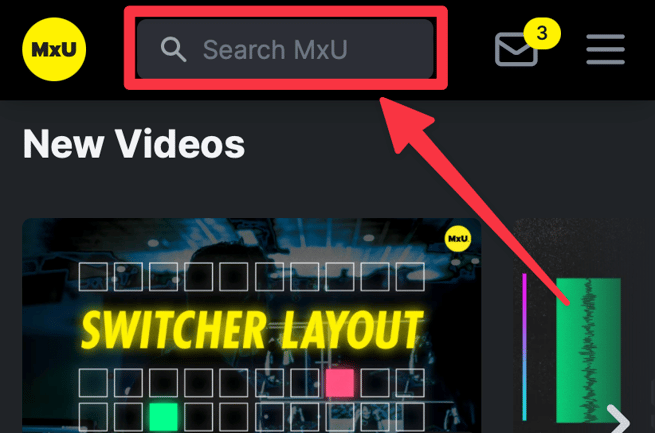
How Do Filters Work?
-
Filters further narrow your results to only items that match the filters you have enabled
-
You can filter:
-
Difficulty (101, 201, and 301, just like college classes)
-
Interest (Audio, Video, Lighting, and Leadership)
-
Result Type (Video, Course, Topic, and Collection)
-
-
You can filter without typing a search query. For example, bringing up the Search Palette and enabling the Video and Playlists filters will still return results matching both filters.
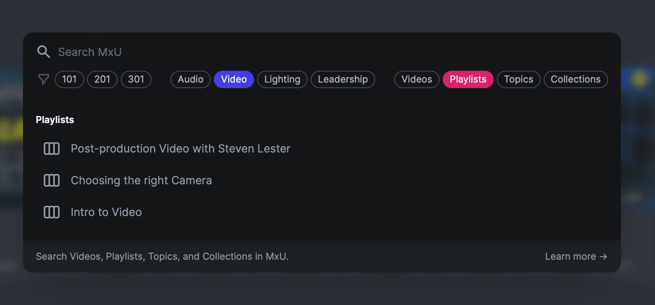
-
To make navigating the list of results easier, the arrow keys skip filters. You need to enable / disable filters with your mouse (on laptops / desktops).
-
On phones, filters are hidden by default. Tap the filter icon to show your filter options.
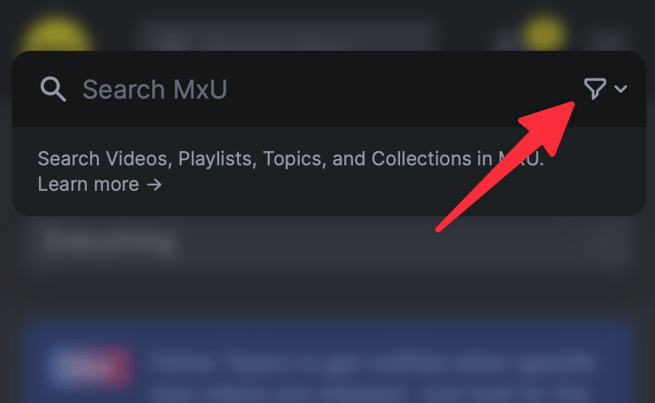
-
Also on phones, a blue dot will appear when you have filters enabled
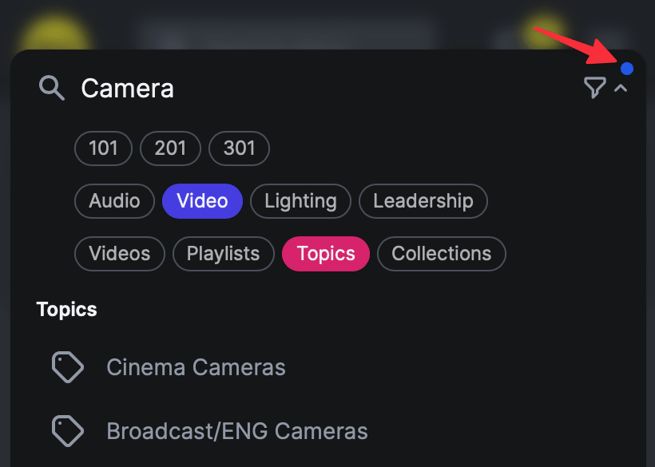
Search Tips
-
If you’re not seeing results you expect, say from a search like SM57 microphones, try mics or 57 and narrow down from there.
-
If you see a lot of results but not what you expect, either select a link like “See all 10 Videos” or the “See all results” link after the last result shown in the Search Palette (which will load all results from your search in the Explore page), or add an additional keyword to the search to narrow it down.
What Does Search, Search?
You’ll see results from:
-
The title and description of videos
-
The name of Topics
-
The name of Courses, including your team’s published Custom Courses
-
The name of your Collections, including Watch Later and Recommended
-
Related items, based on Video results from your search. For example, if you search for “SM57”, you’ll see several Topics under the “Related” heading, along with the reason they were included (depending on your device’s screen size). Depending on your exact search and the filters you’ve selected, Related items may not appear.
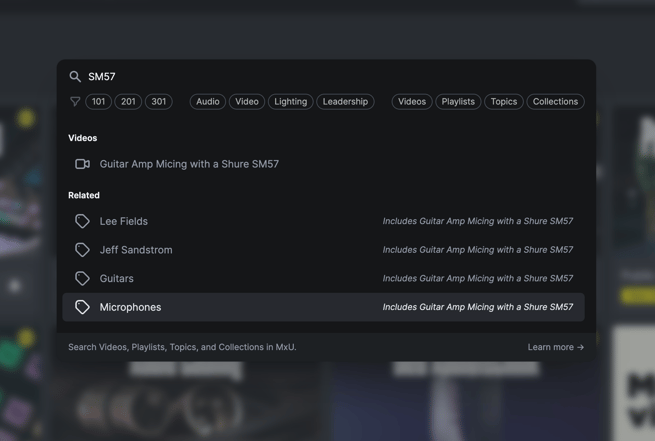
Related items can include Topics that contain the direct results to your search
Search Details
-
The Search Palette will show the best results from as many matching kinds of results as it can (for example, the few best Videos and the few best Courses). That means that every possible match won’t be shown within the Search Palette window. You can use additional terms to further narrow your search, or do the same by adding or changing Filters, or you can select
-
Search is not case-sensitive
-
Search will try to flexibly compare your search; for example, it knows that “snares” should match “snare”.
-
It currently doesn’t replace synonyms (like kick and bass) or support advanced querying (like you might use on Google with site: )
