Did someone share a link with you so you can join? Here's what to know.
If you received a link to join an existing production team on MxU that looks like app.getmxu.com/join/some-random-code-here , this is for you. If you received a direct email from notifications@getmxu.com inviting you to join, follow those instructions and ignore this article.
When you click the invitation link, you see a landing page with the team's name and three quick steps outlined. It looks like this:
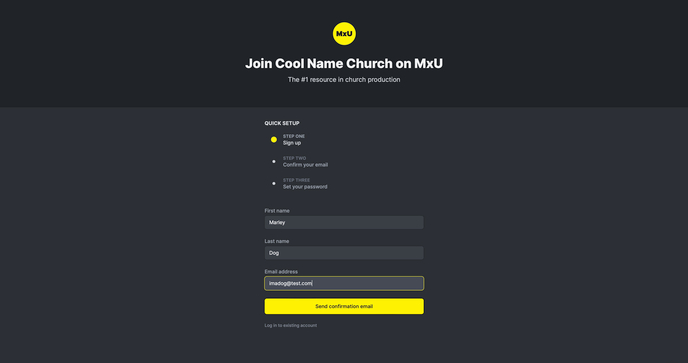
If you see an error message instead of this page, the team may no longer be active or the link could be disabled. Contact the person who sent it to you, or chat with us with the Intercom chat icon in the bottom right-hand corner of every page.
Once you enter your name and email here, we'll try to create your account. Some specifics to keep in mind:
-
If the team you're trying to join has a limited number of seats to give and they're all full, you'll see an error after submitting the form. That team should upgrade their account to let you in.
-
If you already have an active MxU account, either with another team or on your own, you won't be able to join the team. Contact support (click the chat bubble) to get this resolved.
-
If you have an MxU account because you used to be on another team, or had your own account, and have since been deactivated (whether you cancelled or were removed from the team), you'll be able to join this new team. Your watch history and some activity will move over with you. Previous watch history and some activity would now be accessible to the new Owner or, in some cases, other team members. If you'd prefer for this not to happen, sign up for this new team using a different email address.
If we've successfully set up your account after this step, you'll see a confirmation page telling you to check your email. This is so we can be sure that you're actually you, and somebody else isn't trying to impersonate you (that actually happens!). It's important to take care of this now, while you're thinking about it, since the confirmation link is only valid for an hour.
-
If it's been more than a minute or so and you don't see a confirmation email, make sure to check your spam or junk folders.
-
If you don't receive the email within 5-10 minutes (which is generally the extreme end of how long email delivery takes), use the chat bubble to get in touch with Support.
-
If you've previously tried to sign up another way (like, a Owner sent you an invitation link directly and the link had reset in the URL, or have recently requested a password reset), those links will no longer be active once the confirmation email is sent. Just keep going forward with this process.
When you click the confirmation link in that email, we'll know you actually own that address. You'll then need to set a password for your account. Your password needs to have at least 10 characters.
After setting your password, you're in! Your account is set up, you're on the team, and you're ready to get started leveling up your production game. For more info about features to check out, see these articles.
