You can replace a custom video's source file without losing watch history or other metadata.
It's not uncommon to need to update a video after you've published it to your team. Maybe you noticed an edit that you needed to fix, or you got a new console and need to update the Front of House powerup tutorial. Whatever the reason, you can swap out video files without losing watch history, Course membership, or other information.
Start on your custom video list page, in Settings.
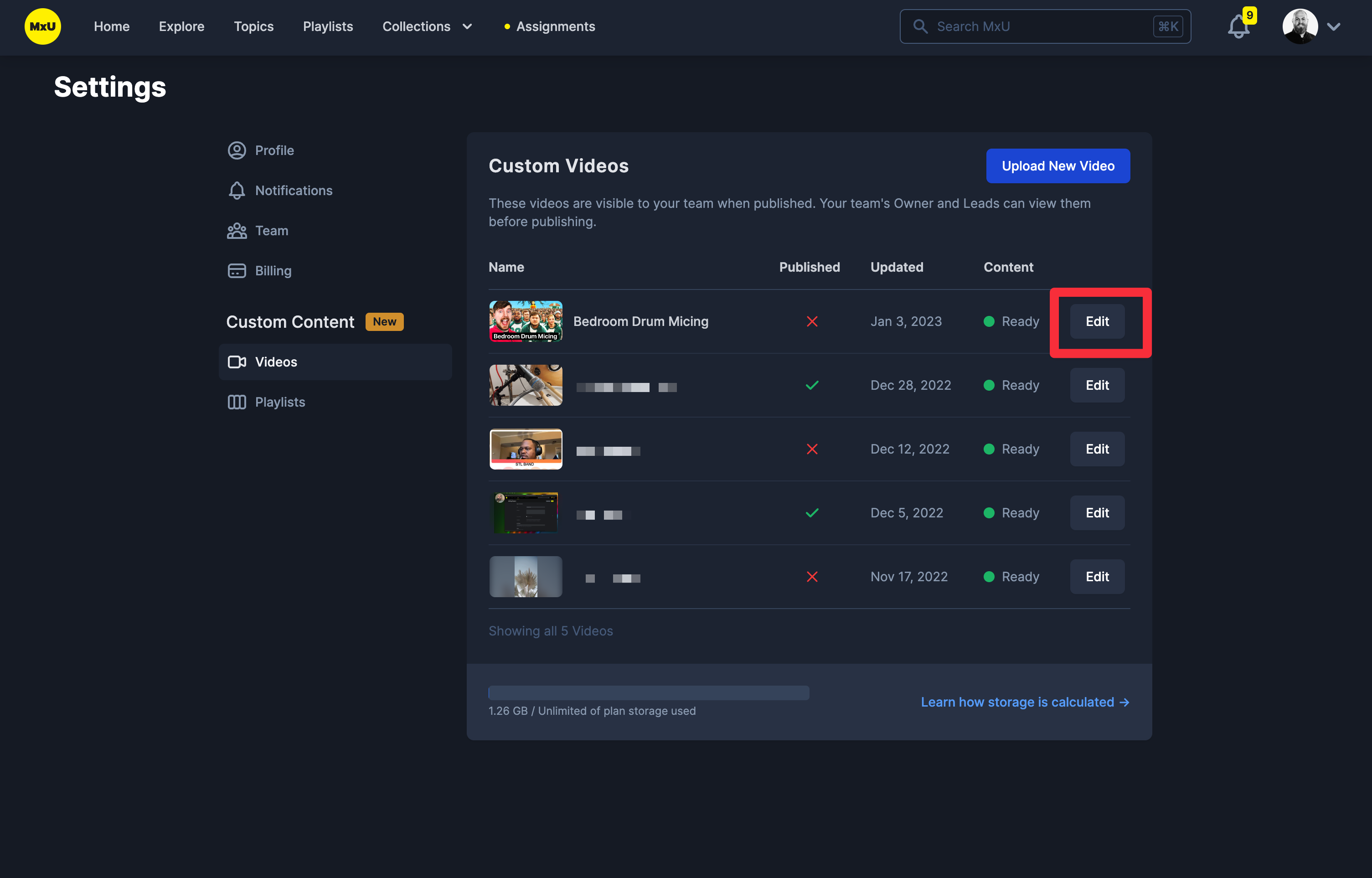 Choose "Edit" for the video you want to replace.
Choose "Edit" for the video you want to replace.
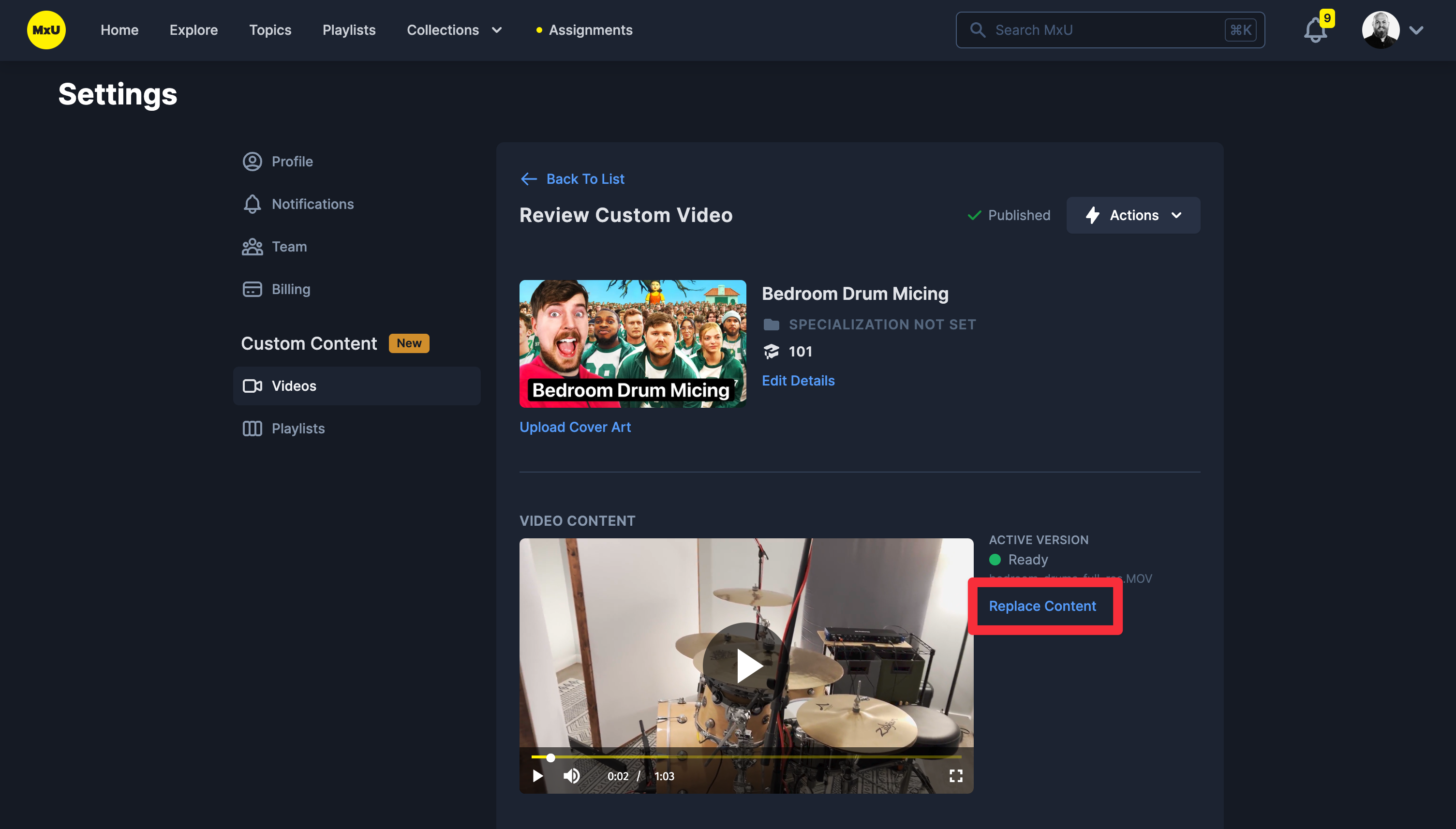
Click "Replace Content" next to the video preview.
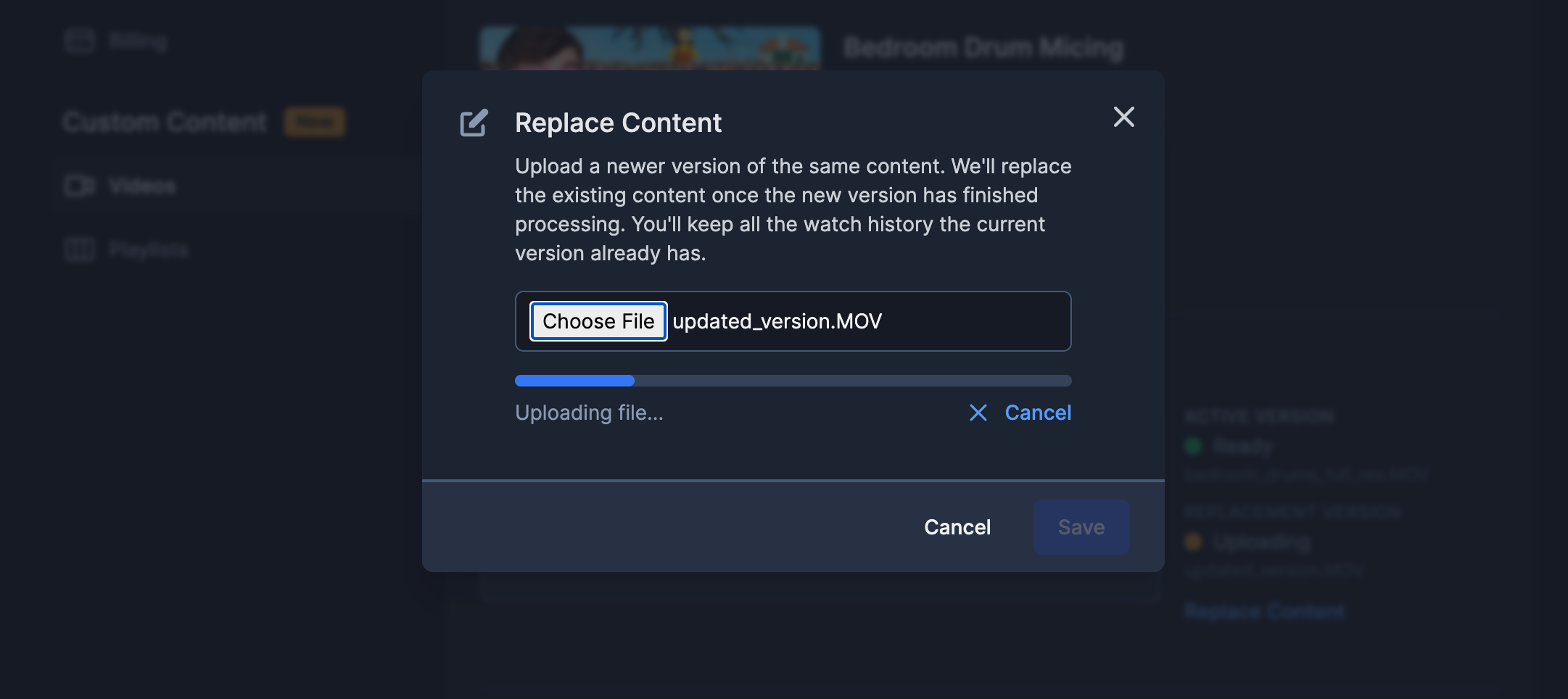
Choose the new version and let it complete uploading. Then hit "Save".
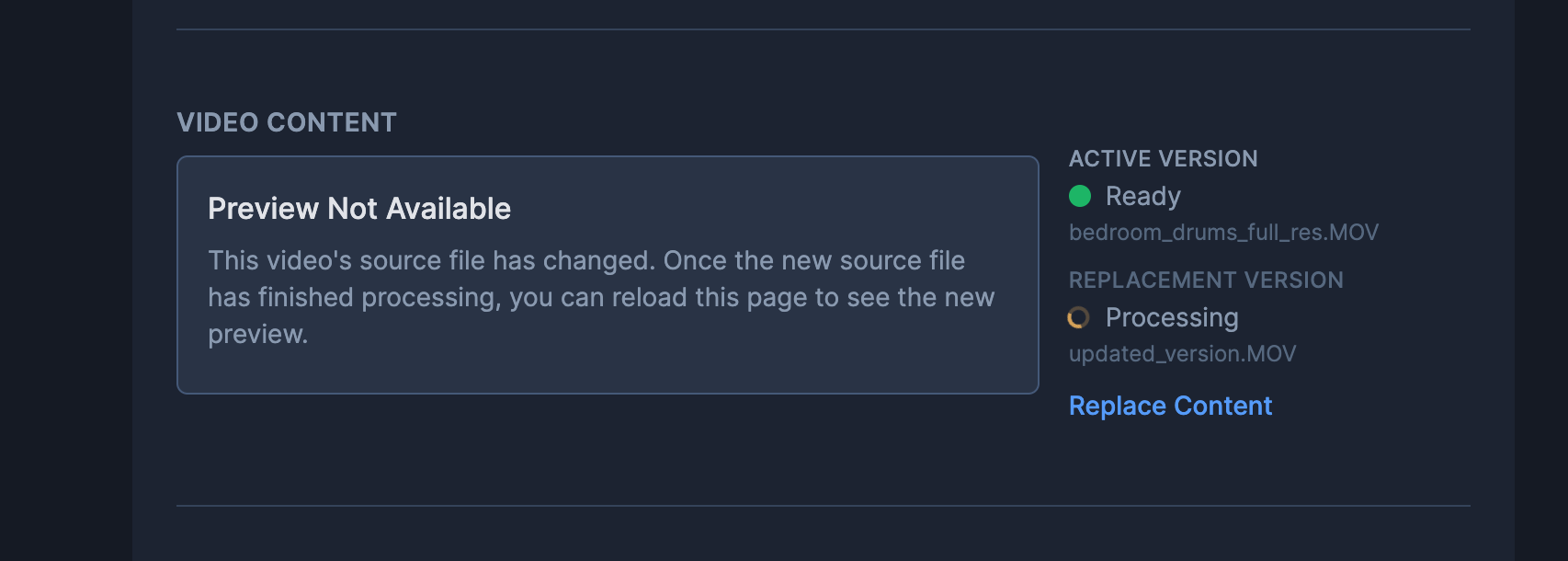
You'll now see two versions of the file; the previous, still-active original version (note the Ready status) and the just-uploaded, likely still processing replacement version.

Side note: you'll also see the Replacement file is "Processing" on the custom video list.
At this point, you can leave the page. When the new version finishes processing, it will be swapped out automatically. The original version will be scheduled for deletion.
If you stay on the page, you'll see the status update again, with the new filename now "Ready" and listed as the Active Version.
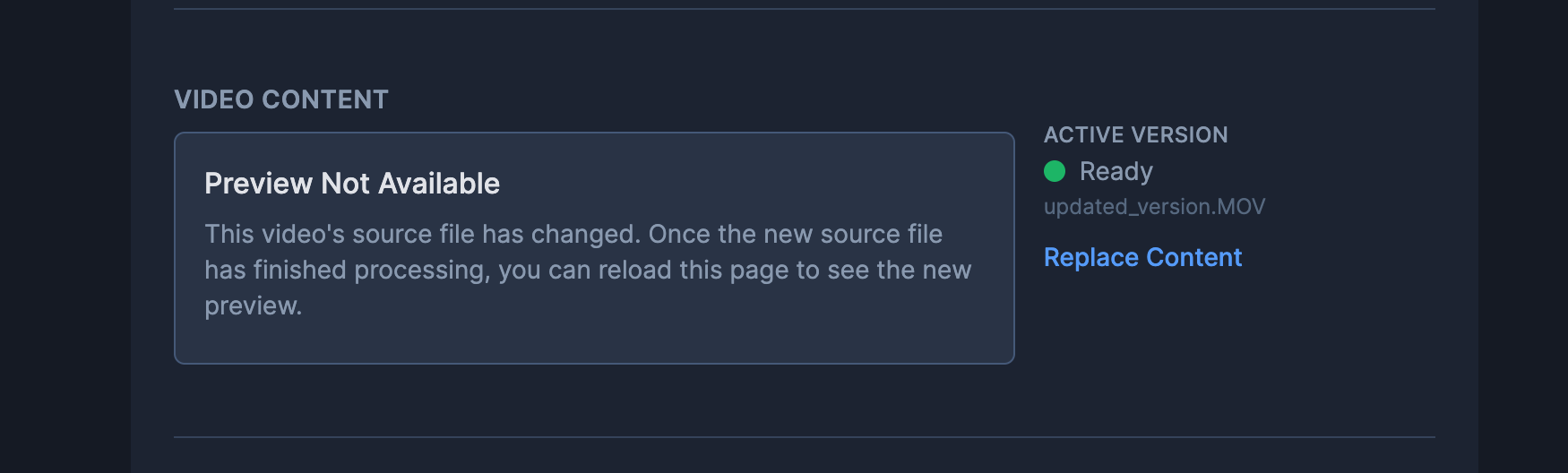
If you reload the page, you'll see the preview of the new file.
