Easily keep track of a growing team by grouping your members.
About groups
Groups are available with MxU Pro and MxU Unlimited subscriptions
- View and manage your groups in Settings -> Groups
- If you have a Member role, you can view groups and their members, but not edit the.
- Groups can contain members or other groups
- Only Admins and the Owner can create, edit, or delete groups
- Deleting a group does not delete any members in that group or any groups that had been added
- Only Admins and the Owner can add people to, or remove people from, groups
- You can add new volunteer to a group from your Onboarding workflow before you've invited them to your team. They won't be visible in that group until they're invited as a full member of your MxU team.
Creating your first group
From the Groups page in Settings:
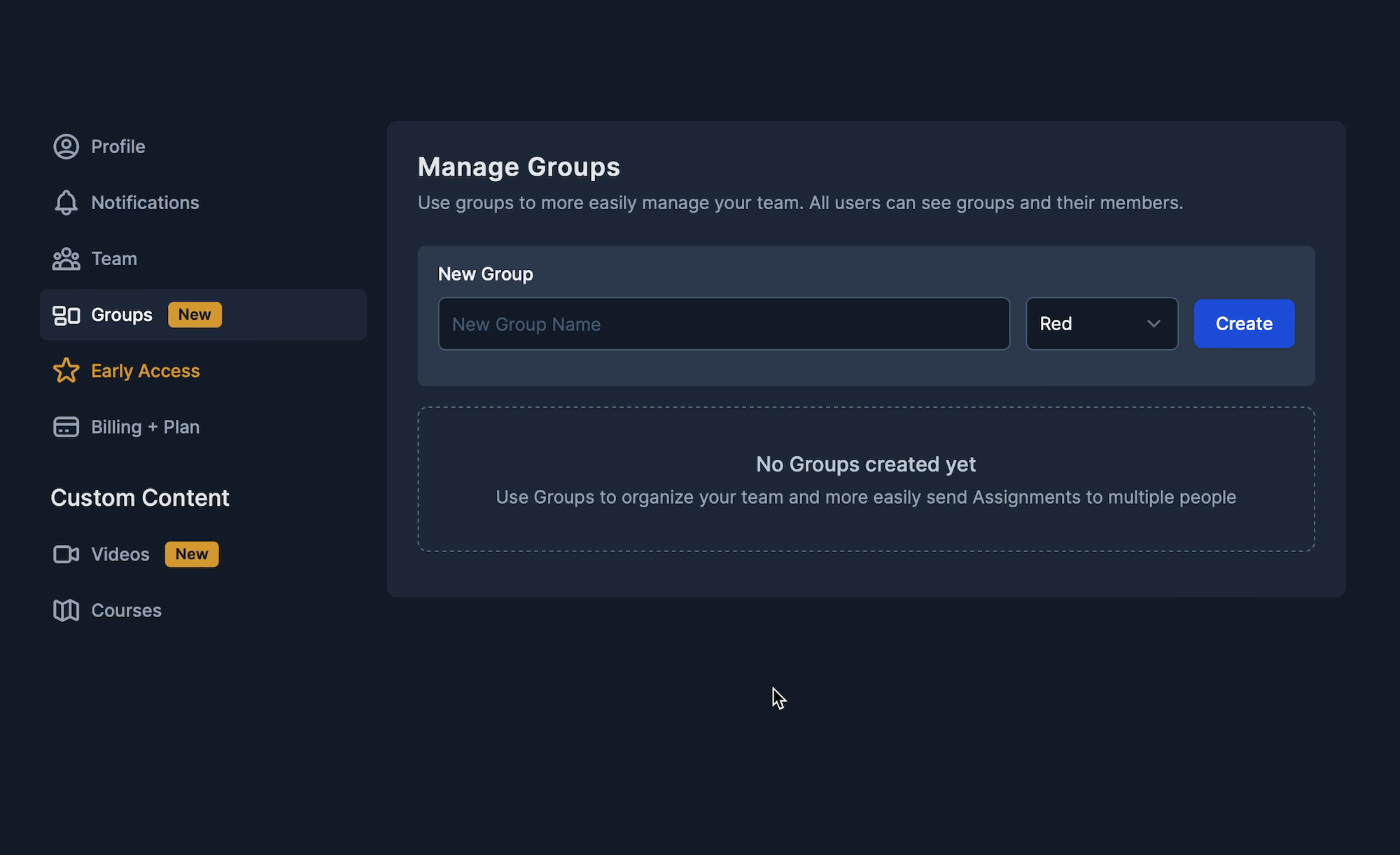
Adding members to a group
members on your team, including members you're invited but who haven't logged in to MxU for the first time, will be available in this search box. You can search by name or email.
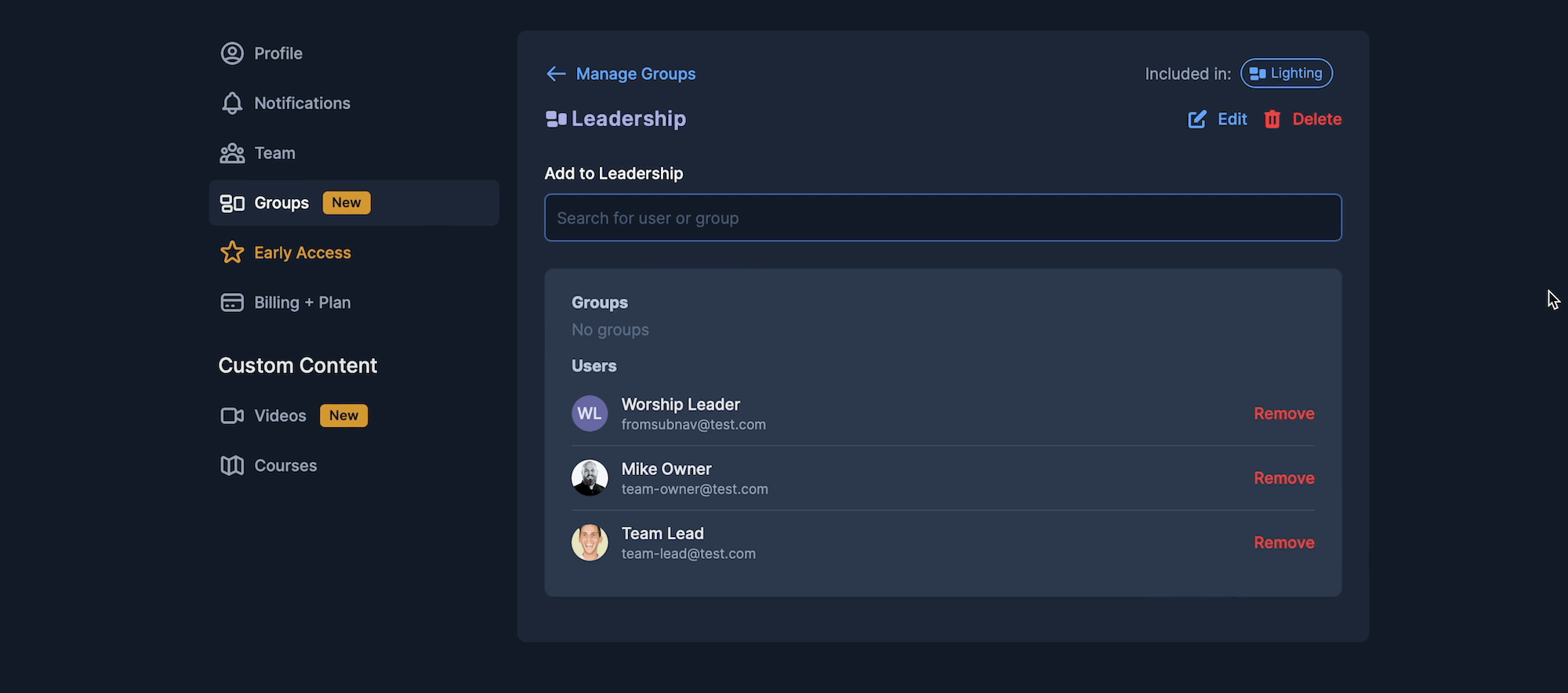
Adding other groups to a group
In the video below, we're adding the groups "Camera Ops" and "Graphics" to the "Video" group. If we were to send an assignment to the "Video" group, all the members of "Camera Ops" and "Graphics" would also get the assignment, alongside the two members directly in "Video", Brent and Aaron.
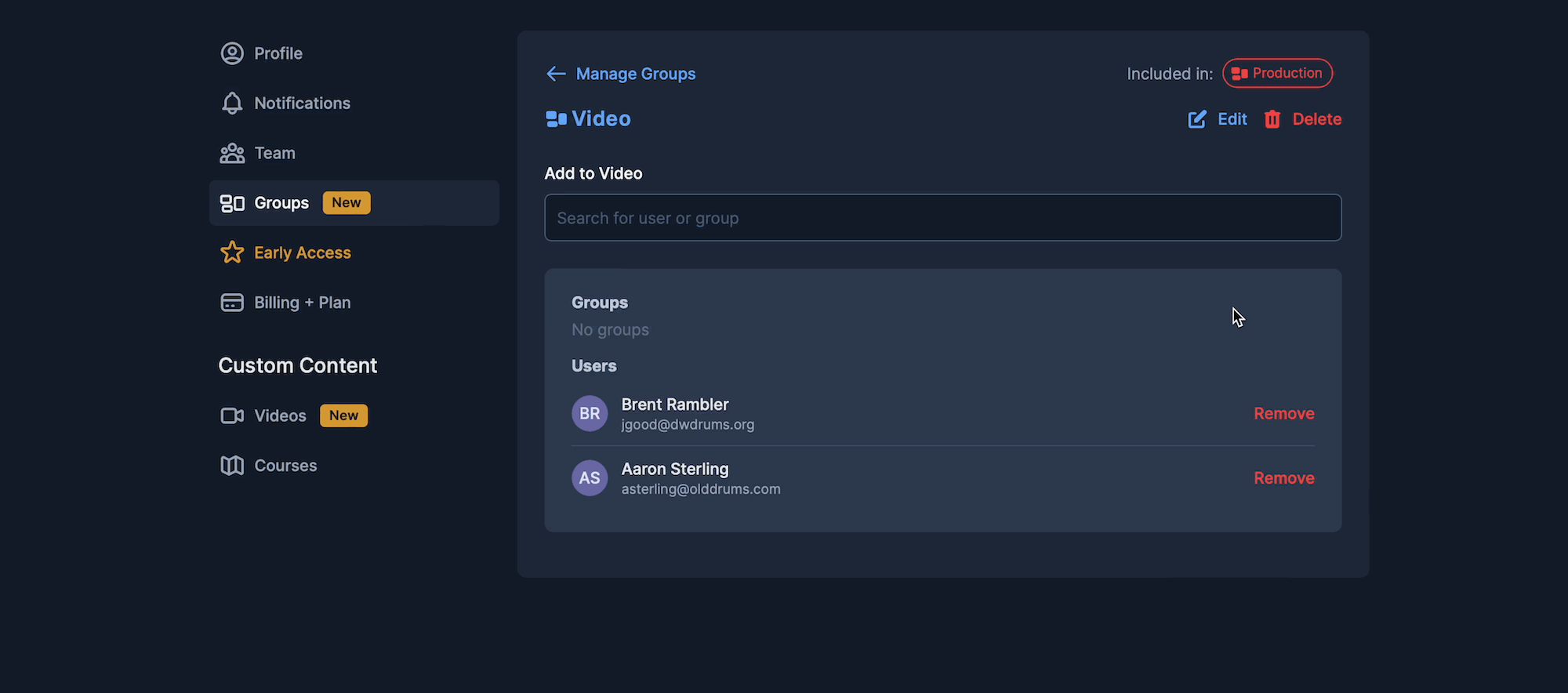
Note: This video uses the keyboard to navigate within search results, and the "enter" key to add the selected item. You can also use your mouse.
Editing groups
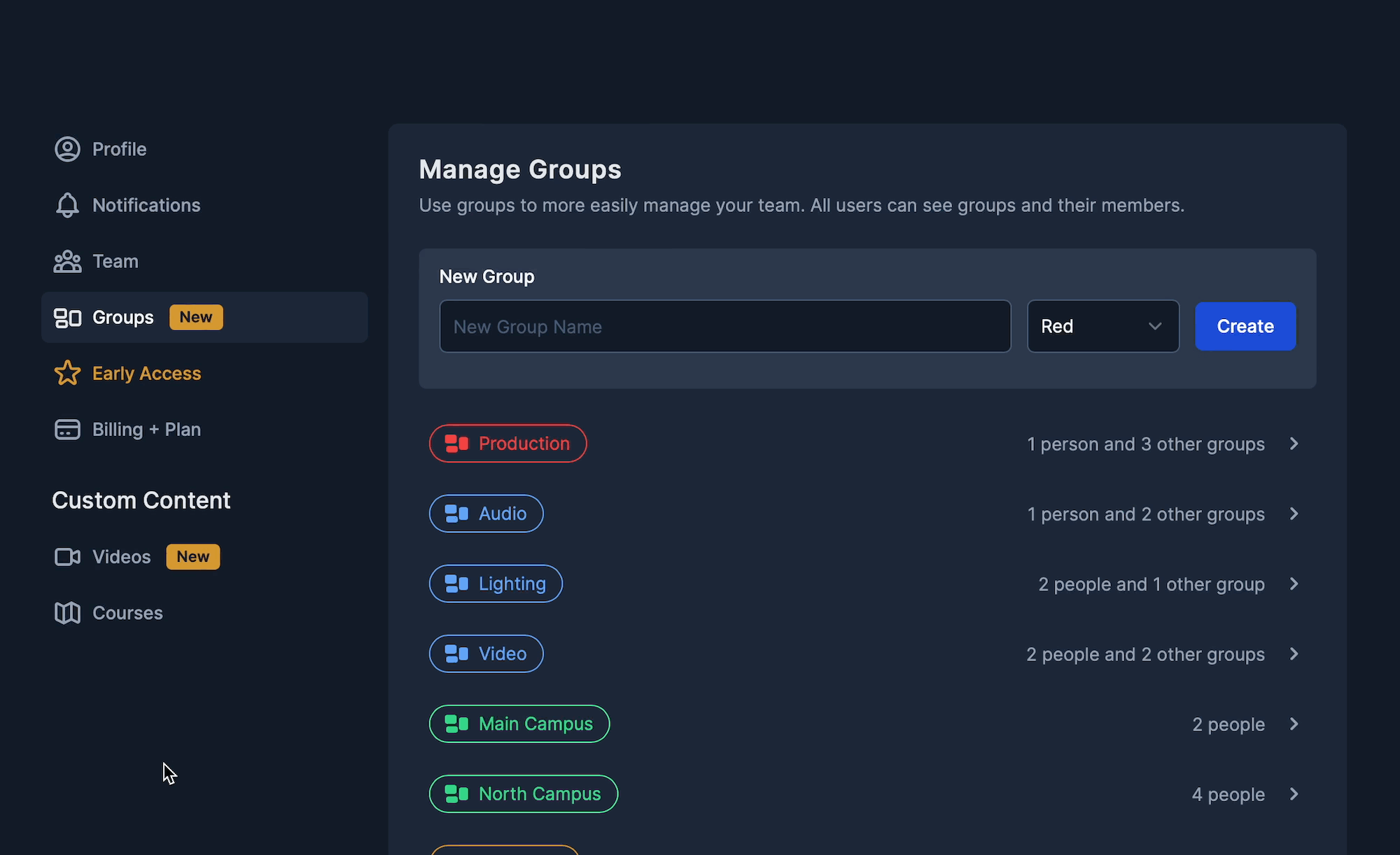
Deleting groups
Take the same steps as the above clip, but choose "Delete" instead of "Edit".
Note: Deleting a group will not delete any members who have been added, or any of its member groups.
